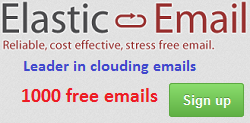You can change this default behavior by policies in Local Group Policies. Below are steps:
- Press Windows Key + R to open the run prompt.
- Type "gpedit.msc" and press enter.
- Navigate to Computer Configuration >> Administrative Templates >> Windows Components >> Windows Update.
- Enable the "Configure Automatic Updates" policy and set it to "2 - Notify for download and notify for install".
- Enable the "No auto-restart with logged on users for scheduled automatic updates installations" policy.
See the following image for example:
Have a good time!
Happy new year!