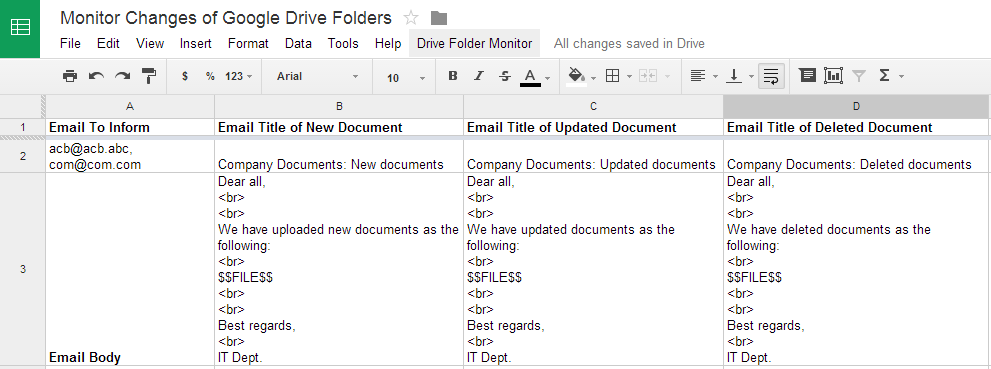According to Google in this support link: "If you're using Drive, Docs, Sheets, or Slides on the web or a mobile device, you can sign in to multiple accounts, for example a work and personal account, and switch between them. But, if you're using the Drive folder on your computer, you can only sign into one account at a time." So if you love to use Google Drive to store & sync files to your multiple Google accounts on desktop, you must find another solution.
In this article, I'll show you how to use multiple accounts of Google Drive on PC. There are many third party applications supporting multiple accounts of Google Drive on PC, but almost of them will charge you money which can be used to extend your Google Drive space instead of buying new application. If you have money, I think you should buy more space for your Google Drive. If you have no money, here is the free solution.
Solution 1:
+Setup multiple user accounts on your OS (Windows)
+Each user, you will install a Google Drive with 1 your Google account
+Share the access permission of folders of Google Drive between user accounts
Advantage: you can have a number of accounts that you want. So you will have more free space on Google Cloud without paying more money.
Disadvantage: you can not sync folders at the same time to Google Cloud, you must switch between users of your OS.
Solution 2:
+Use odrive for other Google account + your existing Google Drive
+Install odrive, follow its website for how to. It's quite simple. I highlight here some basic steps: download >> install >> open odrive on your PC >> double click on the folder naming Google Drive >> connect to your Google account >> sync >> done
Advantage: You can use 2 Google accounts at the same time for syncing. That means you will have double size on Google Cloud at the same time. Beside that, odrive also supports DropBox and Facebook. So you can have more users of DropBox or Facebook.
Disadvantage: odrive just gives you free 1 account, that's reason why this solution still use Google Drive app for other account.
Happy using your Google Drive. Any comments is welcome.
Showing posts with label google drive. Show all posts
Showing posts with label google drive. Show all posts
Thursday, June 11, 2015
Monday, May 12, 2014
Google Drive: notify CRUD (created, updated, deleted) files in folders
Google Drive is a good place to store files and share them with your friends or within your company. Google also developed notification mechanism for spreadsheets when changes are made to them. However that isn't enough. Users don't have only spreadsheets , they also have many types of documents. So they very need a tool to notify when these documents are changes. Many users already asked for this feature here. While waiting Google develops this feature, there is a good guy (Marcello Scacchetti from Jelly Bend) contributed a Google Apps Scripts to monitor new or deleted files in folders of Google Drive. It works like Microsoft's SharePoint. You can read and copy his code here.
In this article, I will share my modification on his code to make some additional capacities as below:
All things which you can do are:
1. Go to menu Drive Folder Monitor >> Configuration, then add the folders which you want to monitor and select time for interval running at Run drive folder monitor each box. Currently it just supports top level folders. I'll add a new version to support sub folders when I have time. First running, Google may ask you to authorize the script, pls click Accept.
2. Change Email To Inform (cell A2) to emails (separated by commas) which you want to send notifications.
3. Change Email Title of New Documents (cell B2), Email Title of Updated Documents (cell C2), Email Title of New Documents (cell D2) for the subject of each type of notification email.
4. Change Email Body (cell B3, C3, D3) for the content of each type of notification email. Remember don't delete $$FILE$$ string. It will be replaced by folders and files which are changed.
5. Configure Excluded Folders (cell B4), the format of folder is TOP_FOLDER/SUB_FOLDER (slash between folders), folders are separated by commas (,).
6. This tool will run automatically with interval time you set in step 1. In the case of you want to run manually, let click menu Drive Folder Monitor >> Run monitor folder.
Hope you can use this script in your work. Any comment and contribution idea are welcome.
Best regards,
Hung
In this article, I will share my modification on his code to make some additional capacities as below:
- Notify updated files
- Able to configure list of emails to receive notifications instead of only owner
- Able to configure subject and content of notification email for each of notification type (new, updated, deleted)
- Able to configure excluded folders (don't send notification if changed files are in these folders).
All things which you can do are:
1. Go to menu Drive Folder Monitor >> Configuration, then add the folders which you want to monitor and select time for interval running at Run drive folder monitor each box. Currently it just supports top level folders. I'll add a new version to support sub folders when I have time. First running, Google may ask you to authorize the script, pls click Accept.
2. Change Email To Inform (cell A2) to emails (separated by commas) which you want to send notifications.
3. Change Email Title of New Documents (cell B2), Email Title of Updated Documents (cell C2), Email Title of New Documents (cell D2) for the subject of each type of notification email.
4. Change Email Body (cell B3, C3, D3) for the content of each type of notification email. Remember don't delete $$FILE$$ string. It will be replaced by folders and files which are changed.
5. Configure Excluded Folders (cell B4), the format of folder is TOP_FOLDER/SUB_FOLDER (slash between folders), folders are separated by commas (,).
6. This tool will run automatically with interval time you set in step 1. In the case of you want to run manually, let click menu Drive Folder Monitor >> Run monitor folder.
Hope you can use this script in your work. Any comment and contribution idea are welcome.
Best regards,
Hung
Subscribe to:
Posts (Atom)