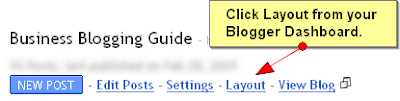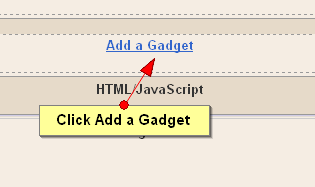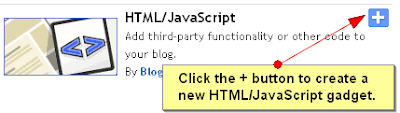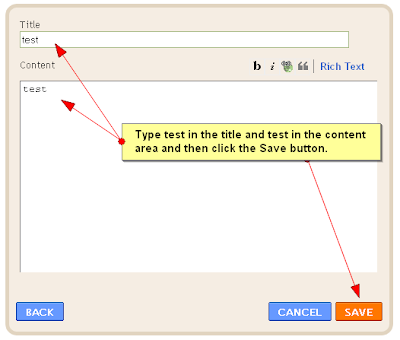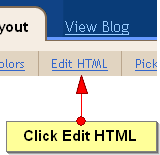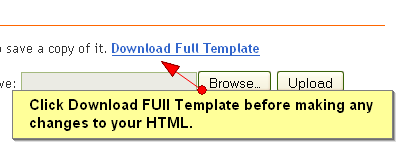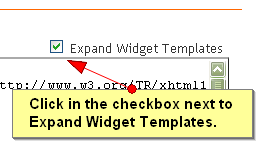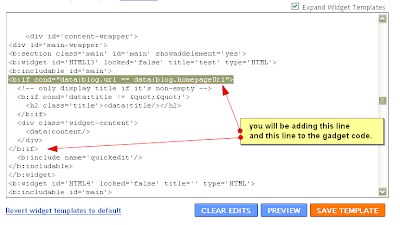In this article, I'll share you my experience when I migrated my blog to Joomla. First of all, you should have a plan and overview SOP. Below is my simple SOP:
1. Prepare new Joomla website
I like Joomla 3.x, so I installed latest Joomla version with blank content. Then I choose a template that I love then install it to the new Joomla site.2. Export / Import content from Blogger to Joomla
There are many ways to do this. You can export XML content from Blogger then import it to Joomla. However I prefer to use FeedGator component to import articles from Blogger to Joomla. FeedGator is free component and you can download here. It imports RSS feedsinto your Joomla! database as content items. It supports full text importing. For Joomla 3.x, you should download FeedGator 3.0 alpha3. Although it is in test phase but you can use it for this importing purpose with my fix here.After installing, open menu Extensions >> Plugin Manager then enable FeedGator - Joomla Native Content Plugin. Before importing, you should create a category for imported articles. Go to Content >> Category Manager ans create one (e.g. Joomla!). Now it's time to add the feed of your blog. Open Components >> Feed Gator >> Manage Feeds, click New button to add new feed. Below is a sample screen shot:
In which, Feed URL is gotten from the RSS feed at the bottom of your blog where has Subscribe to: Posts (Atom) link. In above picture, it is my blog RSS feed: http://blog.vivavivu.com/feeds/posts/default. The next is Publishing tab, you can set as the following:
In Text Handling tab, remember to choose Get Source Full Text as Yes.
If you want to download images to Joomla website, let set as below in Images and Enclosures tab:
Because you migrate your blog, so let link back (track back) option in Links tab as No:
You can change another configurations if needing, then click Save & Close button. To import, select the feed which is just created, then click Import button, see the following picture for example:
3. Organize new content on Joomla
After importing content from your blog to Joomla, let check the imported content, imported images. You may edit a little to adapt your articles with new template on Joomla. You may change the structure of menus etc.4. Redirect 301 old URLs on Blogger to new URLs on Joomla
To keep Google ranking for your articles, you should make 301 redirection from old URLs on Blogger to new URLs on Joomla.If your blog don't have private domain/sub domain, let configure a private domain/sub domain for it before you migrate. Keep your blog run at least 2 weeks on the private domain/sub domain, it helps Google migrate rankings from its blogspot.com to this private domain/sub domain (e.g. blogger.yourdomain.com).
There are 2 cases for this situation:
- You want to keep current domain (blogger.yourdomain.com).
- You want to move to new domain (e.g. joomla.yourdomain.com)
4.1 Keep current domain
There are many solutions, below is my way:- Move your old blogger domain (blogger.yourdomain.com) to a real host (support PHP + MySQL)
- Install Joomla for the domain
- Import old content to a category
- Use Redirect component of Joomla (menu Components >> Redirect) to redirect all old URLs to new URLs
- After 2 weeks, let check Google search
4.2 Move to new domain
Below are steps:- Install new Joomla on another domain/sub domain (e.g. joomla.yourdomain.com).
- Import old content to new Joomla website
- Move your old blogger domain (blogger.yourdomain.com) to a real host (e.g. Windows server + IIS + URL Rewrite)
- Redirect 301 all old URLs to new URLs on joomla.yourdomain.com. In the case of you use IIS and URL Rewrite module, here is an example:
<configuration>
<system.webServer>
<rewrite>
<rules>
<rule name="Redirect to new URL" stopProcessing="true">
<match url="^oldURL$" />
<conditions>
<add input="{HTTP_HOST}" pattern="^blogger\yourdomain\.com$" />
</conditions>
<action type="Redirect" url="http:/joomla.yourdomain.com/newURL" />
</rule>
</rules>
</rewrite>
</system.webServer>
</configuration>
6. Keep these re-directions at least 2 weeks for Google transfering its rankings to new URLs
7. Check Google search and turn off your old blog if you see OK.
Thanks for reading! Your comments and questions, and shares are welcomed and appreciated! Do you have a blog?
Thanks for reading! Your comments and questions, and shares are welcomed and appreciated! Do you have a blog?